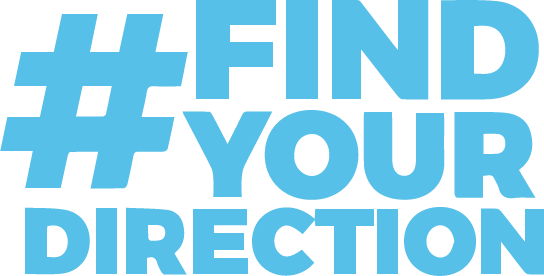Brightspace D2L
Logging On
Brightspace Username: First part of your email address before the @southernwv.edu (Do not add the @southernwv.edu)
Brightspace Password: The same as your email password
Click here to access Brightspace D2L directly.
Access to your Brightspace D2L online class(es) will begin on the first day of classes.
Brightspace Mobile App
When downloaded and you install it, it will ask “Who provides your learning?” and you won’t see Southern in the list. Our Brightspace instance is hosted by WVNET, so in the search field type in WVNET or choose “WV Higher Education Network” at the bottom of the list. Once you select that you’ll then be able to select “Southern” and the login page will display so you can connect.
Once you have logged into Brightspace you will see a waffle icon ![]() . Click the waffle icon and a pop up window will display list where you can select a course.
. Click the waffle icon and a pop up window will display list where you can select a course.
Office 365 spam filtering is used to scan student email. If you feel you haven’t received an email, please check your “junk” or “spam” folder. If you feel like you’re not getting emails from your instructor from Brightspace or from your instructor directly, please reach out to them for confirmation and then contact the helpdesk if you feel there is still a problem.
If you do not know your username or password you should contact the IT helpdesk at 304-896-7474. Your initial email password is your Southern Student Number with an exclamation point (!). For example: S00123456! The “S” in your S Number must be capitalized. You can go to the Helpdesk Portal if you would like to change your email password.
If you have not logged into your new Southern Student Email you should do so immediately to check for any course updates from faculty members. Questions about courses should be emailed to the course instructor. Instructor email addresses can be found on the Employee Directory.
Student Tutorials & Resources
Brightspace Pulse App for Apple devices
Brightspace Pulse App for Android devices
Navigating D2L Brightspace Using the toolbar/minibar; navbar; and of course homepage.
Picture/Profile Learn how to add some information about you and how to add your picture.
Notifications Learn how to receive information about course activity.
Calendar Learn how to manage your calendar.
Content Learn how to view course content/material.
Quizzes Learn how to take a quiz.
Why Can’t I Access a Quiz?
Assignments Learn how to submit and view grade feedback.
Submit and Confirm a Submission
Discussions Learn how to post and reply in the discussions.
Class Progress Learn how to see how you are doing in your course.
Grades Learn how to view your grades and review feedback on your assignments.
Class list Learn how to find your instructor’s name and email address and other classmates in your class; see who is online in your class.
Instant Messages Learn how to send an instant message to your instructor and other classmates
Faculty Tutorials and Resources
Brightspace Community (force.com)
Getting Started
Navigating D2L Brightspace Using the toolbar/minibar, course selector, messages, updates, and subscriptions alerts.
Account Settings Editing Account Settings.
Picture/Profile Learn how to add some information about you and how to add your picture.
Notifications Learn how to receive information about course activity.
 mySouthern
mySouthern