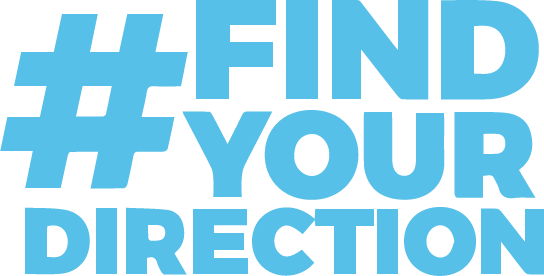Technology Services
The Office of Information Technology provides purchase assistance and support for the hardware, software and networking needs of the college. Our main office is in Building A on the Logan campus and we are a service to all areas of the college as it relates to technology. The phone system, network, student information system, and office/classroom technologies are all areas that we support. We service all five campuses on either a full-time or as-needed basis with staff. Our general Helpdesk number is 304.896.7474 or you can access our Online Helpdesk for helpful information or to create a ticket.
Helpdesk
The Helpdesk is a one-stop-shop area to support the college community. From this central page, a student or employee can reset their password, put in a work order, browse FAQs on several topics, and find important contact information for other offices.
Southern ALERTS
NOTICE
Updating our systems to better serve our students. Information coming soon.
Data Protection
Southern’s Office of Information Technology promotes cybersecurity awareness to help both students and employees stay safer online. Our goal is to protect both College data and your personal information from people who want to steal it. Check here for information about current scams, monitoring threats, blocking spam, and scanning Southern-owned devices to remove malware and improperly stored data.
Click here to access information regarding phishing schemes and data protection tips.
Tutorials and Helpful Information
Frequently Asked Questions
Student Email
Where do I go to login to Southern’s student email?
What is my student email address?
Your email address is generally in the form of first name plus last name followed by @southernwv.edu. So, for example, if your name is John Doe, your address is probably . If there is a conflict with someone else with the same name, your address may be modified somewhat from that. Your address and student ID number should have been provided to you in mailings from Southern. If you don’t know the address, you can ask anyone in Student Services, Academic Records, or Academics to look it up for you. Or you may call the Southern Helpdesk during regular hours to ask for it. You will need to know your student ID number and your birthdate for the Helpdesk to look up your email address.
What is my username?
Your username for logging in to your email account is your email address. Depending on how your computer is set up, you may be able to type only the first part of your email address before the @southernwv.edu. If you see the domain of SWVCTC on the screen or @southernwv.edu beside the username field, you do not have to type the full email address. Otherwise, the full email address will always work as your username.
What is my password?
Your initial password is your student ID number followed by an exclamation point. The student ID number must be typed in with a capital S at the beginning. So, for example, your password would be S12345678! If your student ID number is S12345678. You will want to change that password to keep your email secure.
To reset your password, go to https://www.office365.com. Once you are there click sign in. Here you will enter your southern email address, and click next. Then you can select “Forgot my password”. Follow the prompts to reset the password.
If you do not know your password, you can call the Southern Helpdesk for assistance during normal business hours.
HOW DO I RESET MY PASSWORD?
HOW DO I SET UP AN ACCOUNT AS A NEW STUDENT?
Account Setup for New Students
Helpdesk
How do I reach the Southern Helpdesk?
You can contact the Southern Helpdesk by phone (304.896.7474) or by email.
Office 365
What’s the big deal with Office 365?
Microsoft provides the system for Southern’s student email accounts. Students and educators at eligible institutions can sign up for Office 365 Education for free, including Word, Excel, PowerPoint, OneNote, and now Microsoft Teams, plus additional classroom tools. Use your valid school email address to get started today. Visit the Office 365 website for more information. Services include Outlook, Word, Excel, PowerPoint, OneNote, Teams, Publisher, and Access.
Student Email Anti-Spam Filtering
Anti-spam technologies in Exchange Online Protection(EOP)
To help reduce junk email, EOP includes junk email protection that uses proprietary spam filtering technologies to identify and separate junk email from legitimate email. EOP spam filtering learns from known spam and phishing threats and user feedback from our consumer platform, Outlook.com. Ongoing feedback from EOP users in the junk email classification program helps ensure that the EOP technologies are continually trained and improved.
The anti-spam settings in EOP are made of the following technologies:
- Connection filtering: Identifies good and bad email source servers early in the inbound email connection via the IP Allow List, IP Block List, and the safe list (a dynamic but non-editable list of trusted senders maintained by Microsoft). You configure these settings in the connection filter policy. Learn more at Configure connection filtering.
- Spam filtering (content filtering): EOP uses the spam filtering verdicts Spam, High confidence spam, Bulk email, Phishing email and High confidence phishing email to classify messages. You can configure the actions to take based on these verdicts, and you can configure the end-user notification options for messages that were quarantined instead of delivered. For more information, see Configure anti-spam policies in Microsoft 365.
- Outbound spam filtering: EOP also checks to make sure that your users don’t send spam, either in outbound message content or by exceeding outbound message limits. For more information, see Configure outbound spam filtering in Microsoft 365.
- Spoof intelligence: For more information, see Anti-spoofing protection in EOP.
What if a good email gets identified as spam?
- Open your Junk Email folder and select the messages you want to keep.
- From the top toolbar, select junk > Not junk (or spam > Not spam). You can also open the message and select the It’s not junk link at the top.
- If you’ve blocked someone by mistake, open your Blocked senders list and select the
 next to their name.
next to their name. - Add the sender to your Safe senders list.
What if I get a spam email in my inbox?
-
Select the messages you want to mark as junk.
- At the top of the screen, select Junk > Junk (or Spam > Spam) to move the message to your Junk or Spam folder.
Staff and Hours
Staff
- Tom Cook, Chief Information Officer, 304.896.7415
- Joseph Justice, Director of Network Services, 304.896.7641
- Curtis Campbell, Director of User Services, 304.896.7605
- Brian Chaney, Applications Programmer/Developer Lead, 304.896.7344
- Andrew Portzer, Telecommunications Network Specialist, 304.896.7401
- Vicki Workman, Information Systems Technician, 304.896.7389
- Lee Stroud, Information Systems Technician, 304.896.7370
- Brandon Vance, Information Systems Technician, 304.896.0706
- Michael Hunter, Information Systems Technician (Wyoming Campus), 304.294.2006
- Chris Thompson, Web Developer, 304.896.7437
- Matthew Hatfield, Information Systems Technician, 304.236.7611
- Mark Justice, Application Programmer, 304.896.7309
Hours
Monday – Thursday, 8 AM – 5 PM
Banner
Links
Plans/Policies/Mission
Strategic Plan
Click here to download the Technology Strategic Plan.
Mission & Vision
Mission
Technology at Southern enables the institution to fulfill its mission by enhancing learning, supporting student success and improving efficiency.
Vision
Southern integrates and supports robust, innovative technologies that empower our entire community for effective learning and service.
Policies
Click here to view the Technology section of the Southern College Policies.
Institutional Research
IPEDS (Integrated Postsecondary Education Data Systems)
Click here to view Southern’s IPEDS data.
IPEDS College Navigator.
IPEDS Data Center.
Student Profiles
Click here to view Southern’s Student Profile Analysis.
WV Higher Education Policy Commission
Data and Publication Center
2021 WV Higher Education Almanac
Almanac (See page 39 for Southern)
The following dashboards are compiled using the data submitted by all state colleges and universities.
Enrollment Dashboard
State-wide Enrollment Data Dashboard
Student Success Data
This dashboard is using first-time, full-time students at end-of-term unless otherwise noted.
State-wide Retention Data Dashboard
 mySouthern
mySouthern